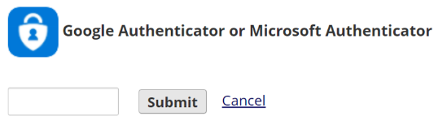Configuring Multifactor Authentication for REDCap
Please follow these instructions to set up Microsoft Authenticator for use with REDCap. The first time you log in to REDCap without MFA configured you will be prompted to set it up.
1. Select the MS Authenticator option
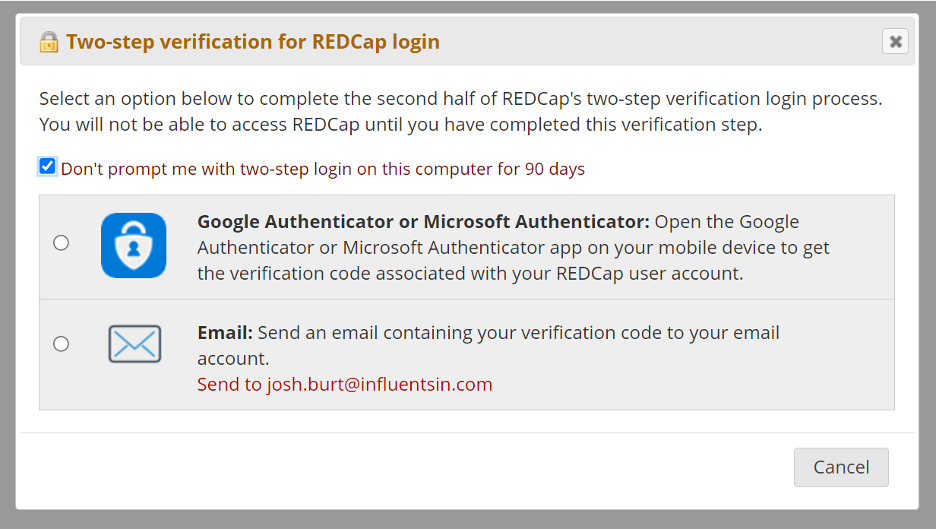
If you are already logged in, click the Profile button at top right and then the button to set up Authenticator.
![]()
2. You’ll see a popup for verification code, like this:

3. Click the “How do I set up Authenticator” link and leave that window open.
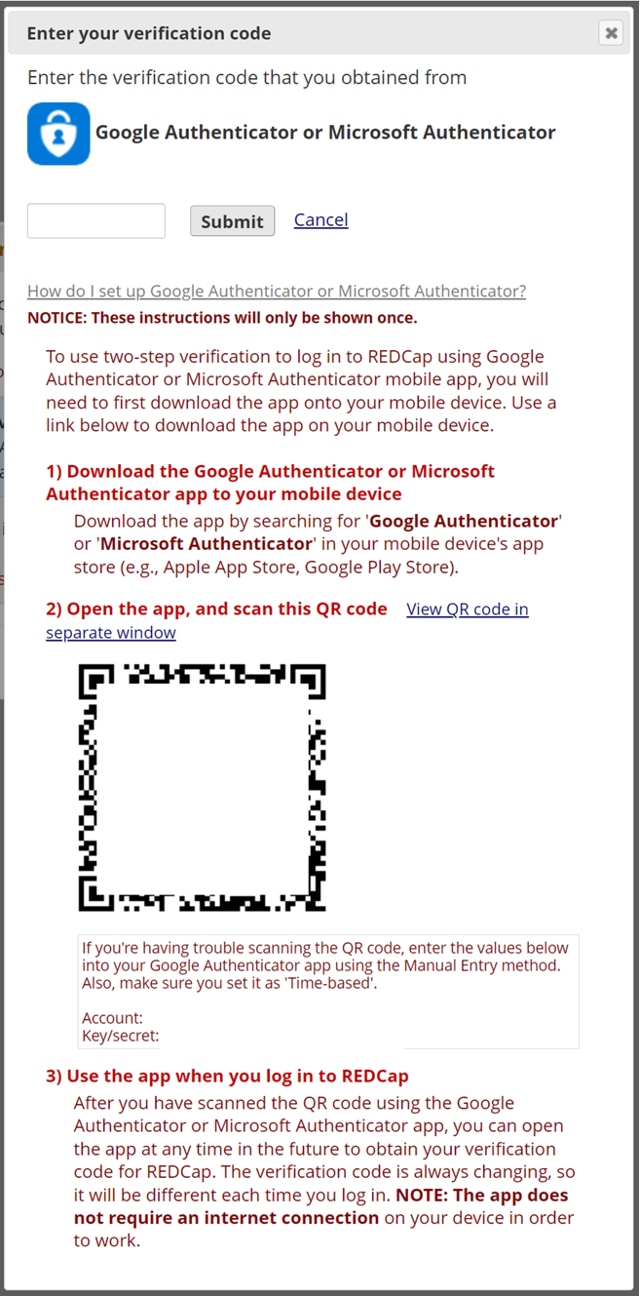
4. On your phone:
a. Open Microsoft Authenticator and click the “+” in top bar.
![]()
b. Select work or school account.
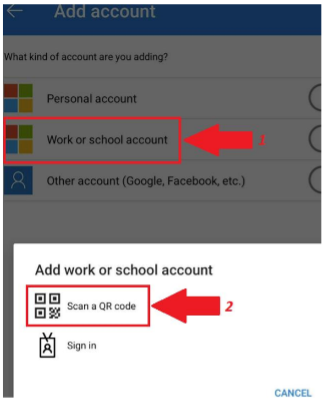
c. Click “scan QR code” and scan the code shown on computer
d. Now click the new REDCap entry in Authenticator to go into it and view the 6 digit one time passcode (note this passcode will be refreshed with a new one every 30 seconds)
5. On your computer: enter the passcode into the field at top and click submit.